The Presentation mode represents another way to view documents in Okular. It can be enabled in → . It shows the document on a page per page basis. The pages are shown with zoom to page, that means all the page is visible.
Note
PDF documents can even specify that they are always opened in presentation mode.
When in presentation mode, you have an helper bar located on the top of the screen. Just move the mouse cursor to the top of the screen to make it appear.
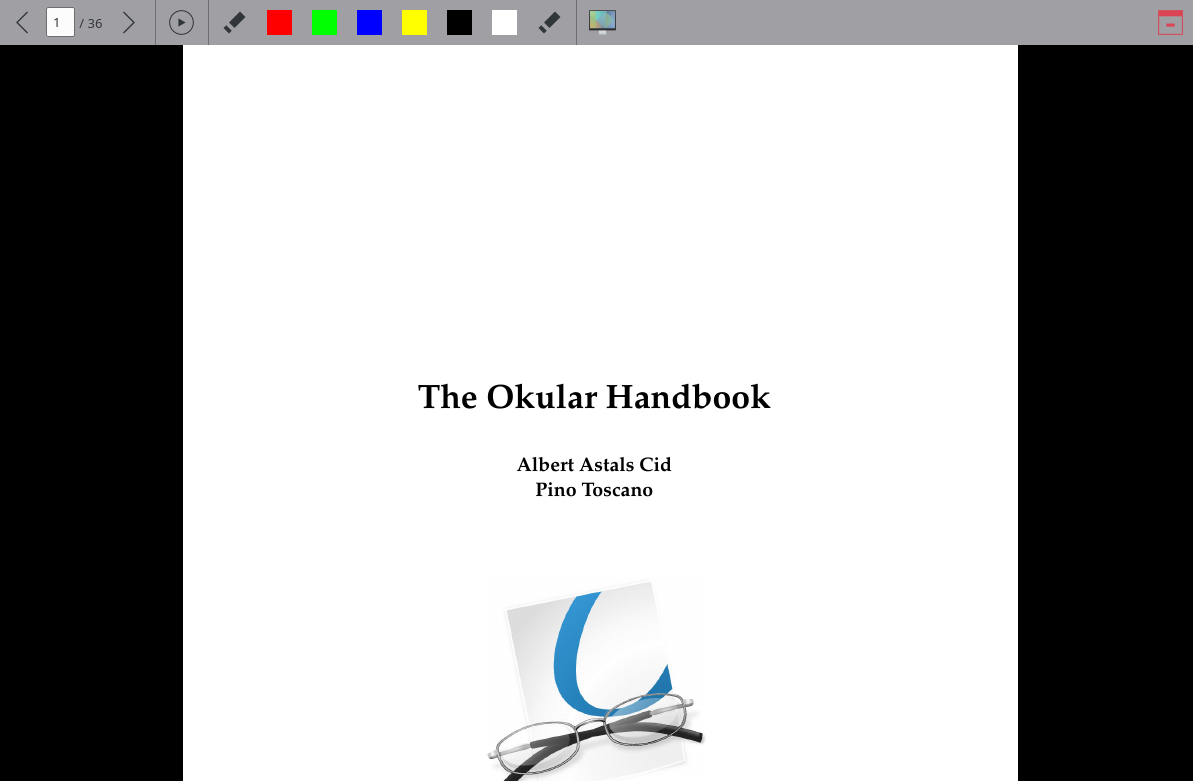
To navigate between pages you may use the mouse button (next page) and the mouse button (previous page), the mouse wheel, the arrow icons or the line edit in the top bar, or the keys specified in the Navigating section.
Use Play/Pause button in the top bar to start playing presentation or pause it, correspondingly.
You can exit presentation mode at any time by pressing the Esc key or clicking the Quit icon in the top bar.
You can also draw on the current page with a pencil. Click on the Toggle Drawing Mode icon in the top bar to enable or disable the possibility to draw in the presentation mode. The drawings are cleared automatically when leaving the presentation mode. You can also click on the Erase Drawings icon to remove the drawings in the current page.
The presentation mode has support for more than one screen in a multi-monitor configuration. With more than one screen a new button will appear in the top bar, with the icon of a screen: this is a drop down box that allows you to move the presentation to any of the other available screens.
Presentation mode has some configuration options, you can find their description in the chapter Configuring Okular.