Okular has a very flexible bookmark system. Okular saves the position on the page in bookmark and allows you to define more than one bookmark per page.
To manage bookmarks in Okular you can use Bookmarks view from Sidebar, Bookmarks menu or context menu of document view (click with mouse button to open it).
To open Bookmarks view, click on the Bookmarks tab at the top of the Sidebar. If the Sidebar is not shown, click the button on the toolbar or the menu item, or the → (F7) menu item to make it visible.
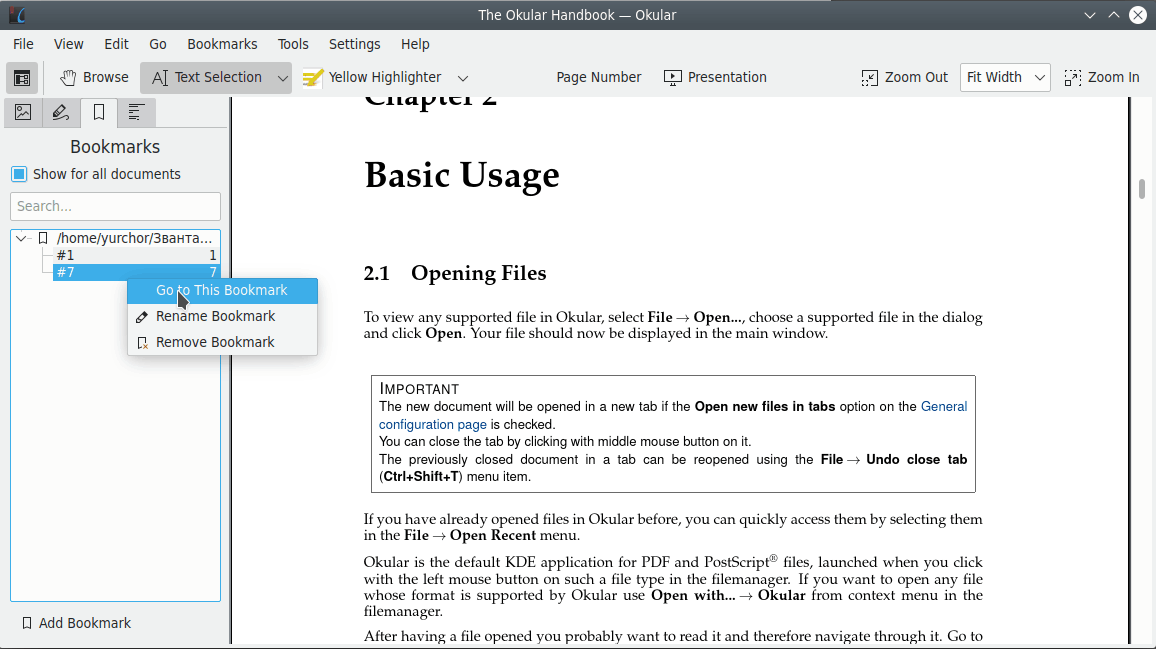
The Show for all documents checkbox can be unchecked to show only the bookmarks from the current document.
The filter bar at the top of Bookmarks view can be used to filter the content of bookmark list pane according to the text in the box.
The list pane permits to view the bookmark list in a tree-like fashion: each document in the list can be “expanded” or “collapsed” by clicking on the < or v icon next to it.
Right-click menu of document item can be used to open document, rename its item or remove it from the list. Remember that the removal of a document item leads to the removal of all bookmarks in the corresponding document.
Right-click menus of individual bookmark items allow you to go to the bookmark, rename or remove it.
The Right-click menu of items in the table of contents can be used to create bookmarks or go to the next or previous bookmark.