The vocabulary document area has the appearance of a spreadsheet-like grid. The grid consists of cells organized in two columns and a number of rows. Each column and row has a header. The column headers are used to specify the titles of the vocabulary document. They can be set by selecting → . The row headers number the rows consecutively.
The column headers can also be used to sort the vocabulary. Simply click on the header of the column you want to sort by.
You can click in a cell of the grid to make it the active cell. You can select several cells for copying or other editing by dragging over them with the left mouse button down. To select entire rows click in the header.
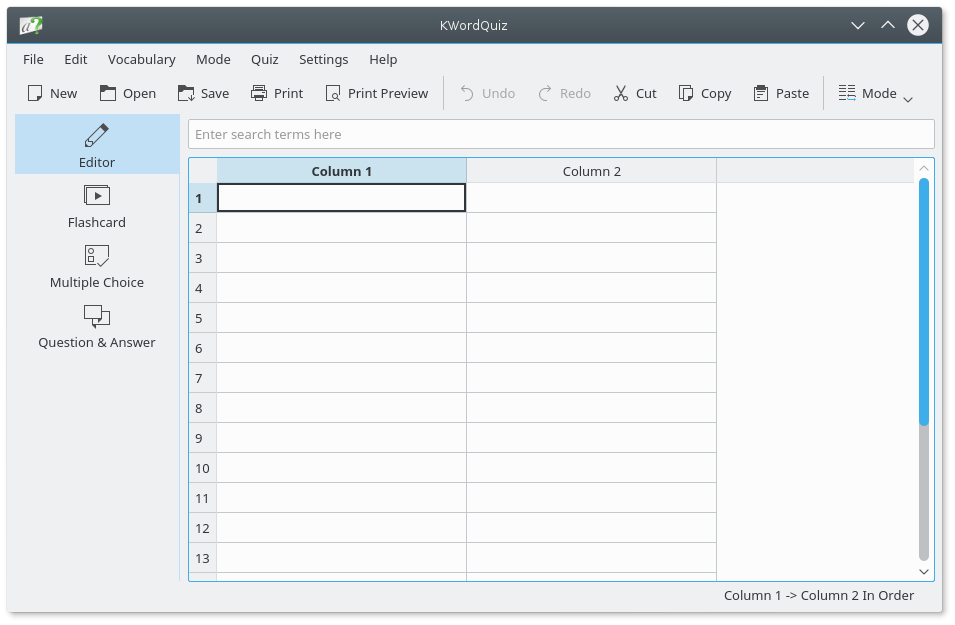
In the document, you build a vocabulary of pair-wise entries in the two columns. You can enter text into the active cell simply by starting to type. The cell will now be in edit mode and you can select all or part of the text. You can also edit a cell by double-clicking it or by pressing F2 and making changes directly in the cell.
When you have finished typing one entry, press the return key and the next cell will automatically become active. Hence, it's easy to quickly type several entries. You can customize this behavior by selecting → . When you reach the bottom row of the grid, a new row will be added as you press return, so you can just continue to type. When a new window is created it has 20 rows, but there is really no limit to the number of rows you can have in a document.