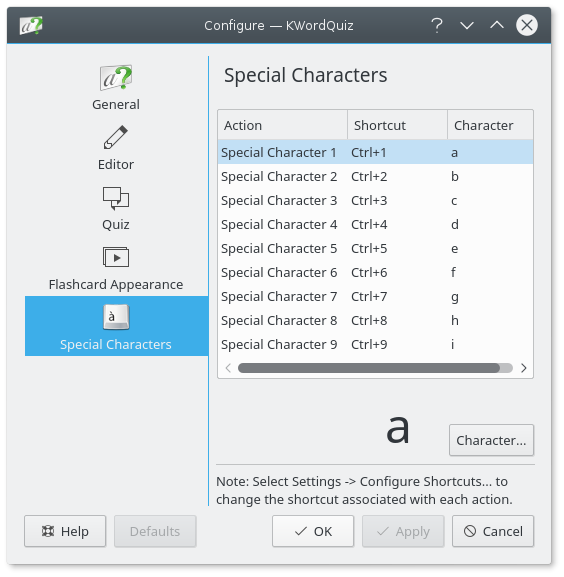
Nine configurable actions are available for insertion of special characters into the vocabulary. Select one of the actions in the list and then click the button to select a character for that action. A larger preview of the current character is displayed.
Changing the keyboard shortcut associated with each action can be done by selecting → .
Select to restore all settings to predefined defaults. Select to make your changes without closing the dialog. Select to make your changes and close the dialog. Select to close the dialog without making any changes.