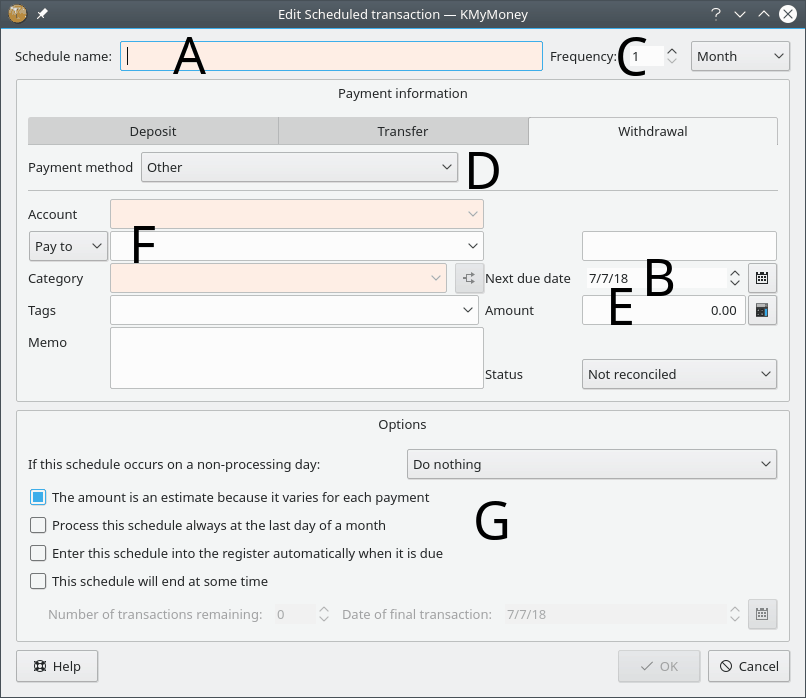
A New Schedule dialog is now shown, prompting for the schedule and transaction details. The requested data include the following:
Schedule Name
Next due date
Frequency
Payment method
Amount
Other transaction details
Schedule options
Enter the name of the schedule and the date of the next occurrence into their respective fields. The name is how the schedule will be labelled in the Schedules View, and other displays. Specify how often the schedule should occur, using the Frequency field and drop down list. For example "every 6 weeks" or "every 3 months." If the amount varies transaction to transaction make sure to check the Estimate check box and you will be prompted for the correct amount when it is entered into the ledger. The other required fields in the Payment information section include the Account and Category. The remaining fields in this section are optional.
You can choose how to handle non-processing days. If the schedule occurs on a non-processing day you can choose whether to Do not change the date, Change the date to the previous processing day, or Change the date to the next processing day. This option is available to replicate some of the real world banking operational processing. Non-processing days include weekends and holidays known to KMyMoney for the region specified in the appropriate configuration option.
You can also select whether or not the amount is an estimate so you'll be prompted to update the amount when the schedule is due. Selecting the process at the last day of the month allows for scheduling for irregular month-end date processing. By checking the box for automatically enter when the it's due provides for KMyMoney to enter the transaction into the ledger without human intervention. Otherwise, when the transaction is due to be entered, KMyMoney will open a dialog box asking you to confirm that you want it to be entered. This behavior is configurable, and more information can be found in the Settings section.
If you know how many transactions are left or when they are due to finish, this information can be entered so the transactions are not entered indefinitely. Checking the schedule will end box and enter either the number of transactions remaining or date of final transaction will end the scheduled transaction based on this criteria.
When you have entered all the necessary information click on to continue.