The Translation Memory view allows you to drag and drop a folder with translation files from say Dolphin into the view, and then, within few minutes, translation suggestions will be shown automatically on the unit switch. To insert the translation suggestions into the file, use Ctrl+1, Ctrl+2 and so on, depending on the number of suggestion.
Use → to add/manage projects to your Translation Memory. Here you can also import or export data from tmx file format.
Pressing F7 will open Translation Memory tab, which allows you to query the TM freely. Clicking a search result will open the corresponding file and unit. If you want to quickly open some file in the project (and it is added to TM), then instead of browsing Project Overview you can just type its name into the File mask field, accompanied by '*'.
The TM engine indexes all entries, including non-ready and untranslated ones. This allows it to completely replace the Search-in-Files feature which required scanning every file in the project each time a search is done.
Note
The outdated TM entries will be deleted from the Lokalize translation memory on rescan or clicking a missing entry if you check the Delete missing files from translation memory on Rescan or when clicking a missing entry item on the page Translation Memory of the configuration window which can be opened by choosing the → main menu item.
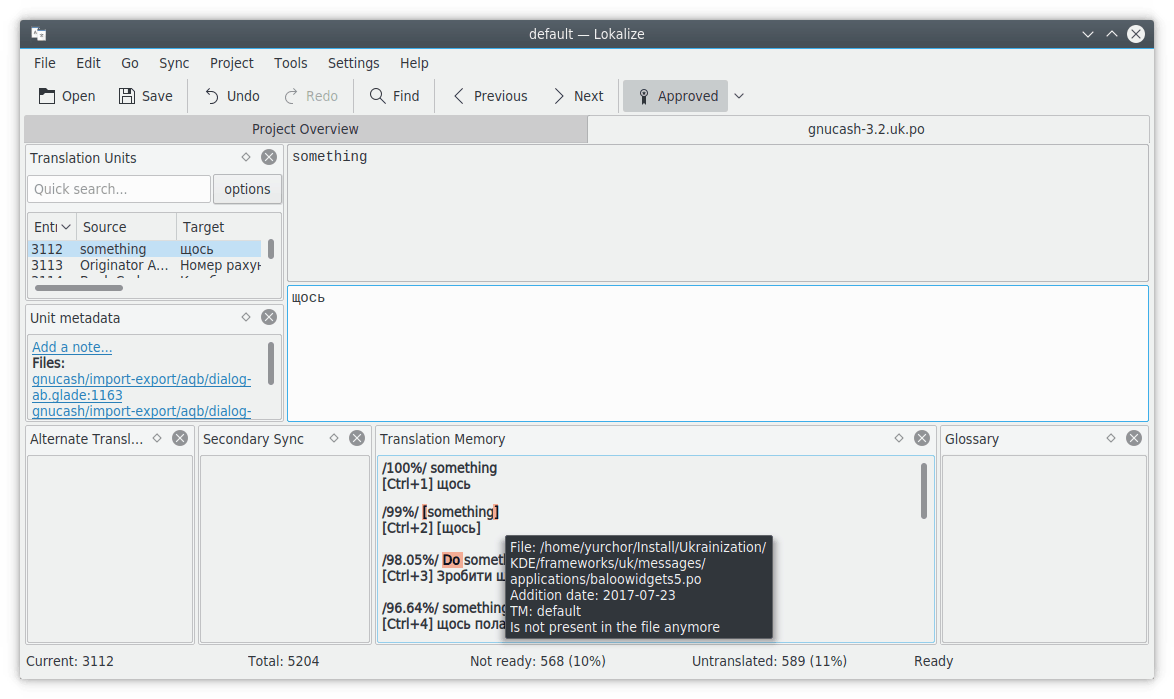
- Batch Translation:
To insert the exactly matching suggestion automatically from the translation memory database, use → OR . This feature is similar rough translation feature in KBabel.