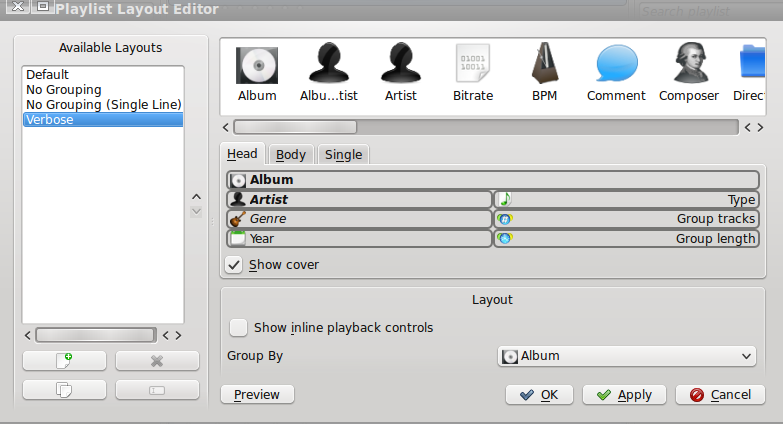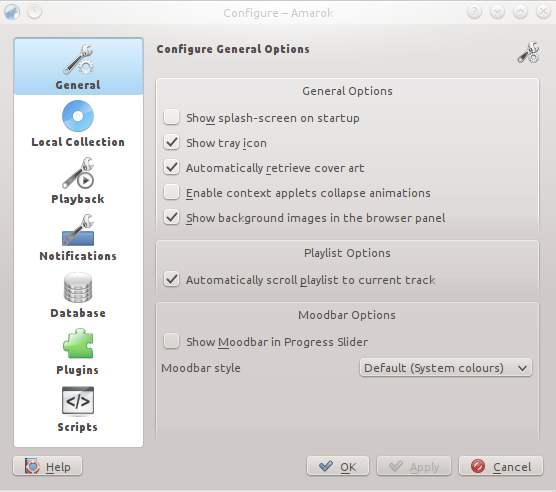This top-level menu contains options to adjust the layout of Amarok, and a checkbox to lock the configuration; use this to prevent any accidental changes to the Amarok window layout.
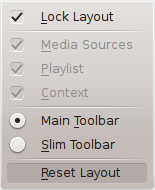
View Menu
There are also two radio buttons in this menu, which are used to choose which Toolbar Amarok will use. The Main Toolbar has a larger height and slightly different controls than the Slim Toolbar. The Main Toolbar contains two main control buttons: a Play / Pause button and a button for controlling the volume. It also displays the name of the current media file and a slider for showing, as well as changing, the position of playback. More about the Toolbar.

The Main Toolbar

The Slim Toolbar
If the Lock Layout button is unchecked, the Media Sources, Context and Playlist tabs can be toggled and many layouts can be created as shown below:
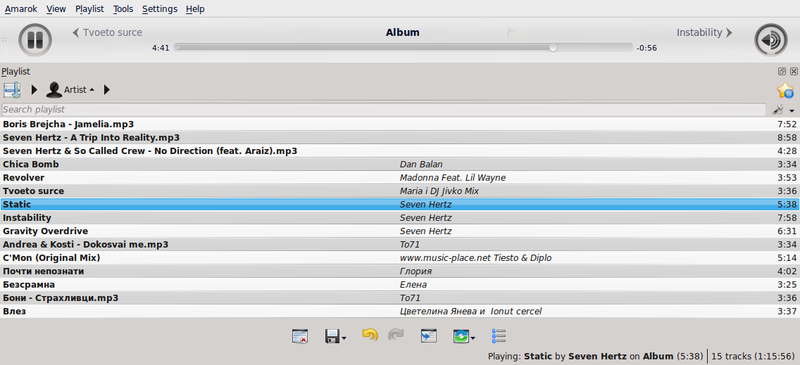
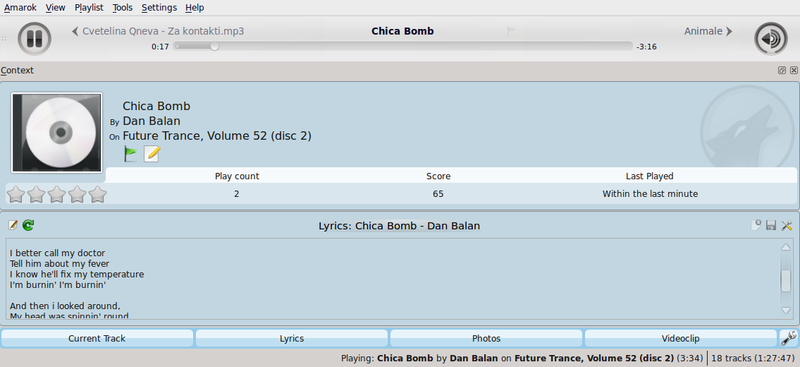
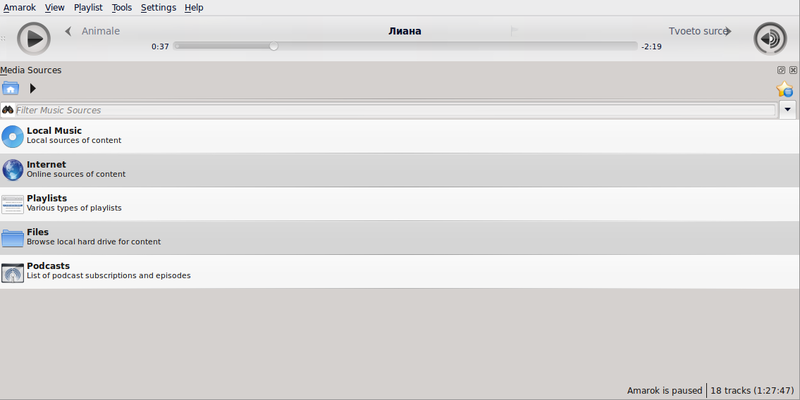
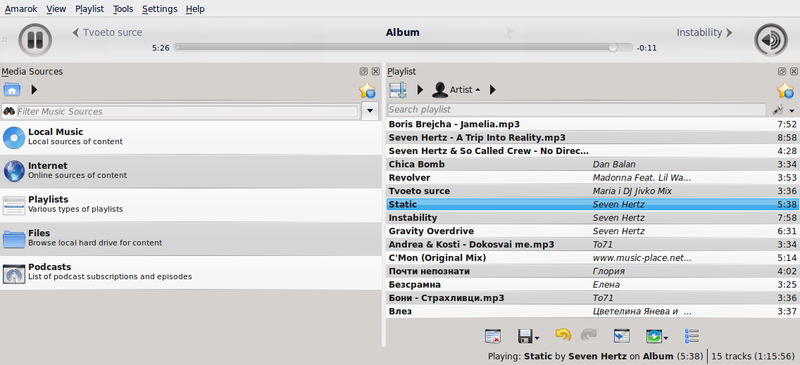
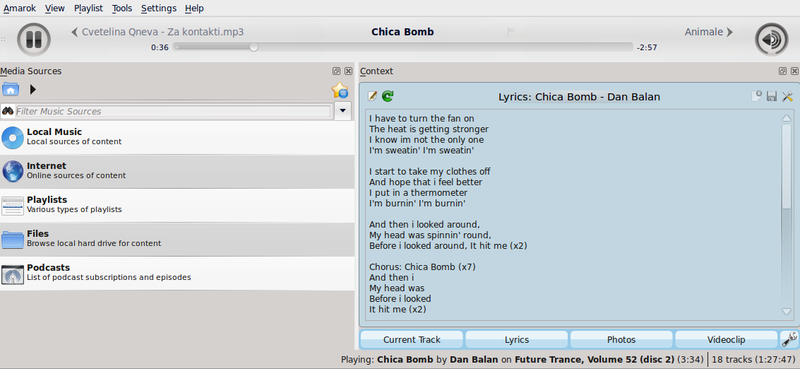
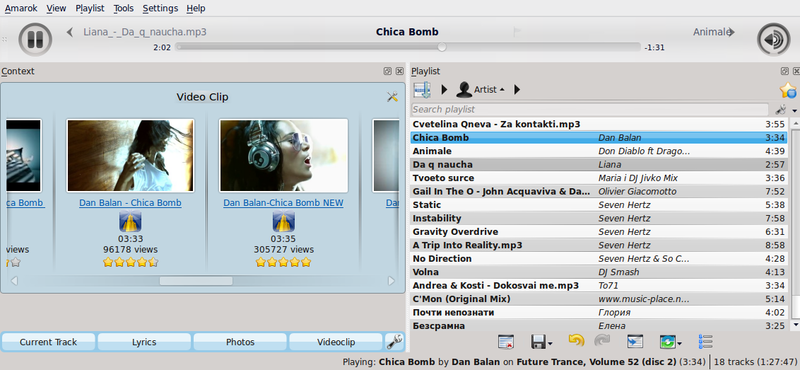
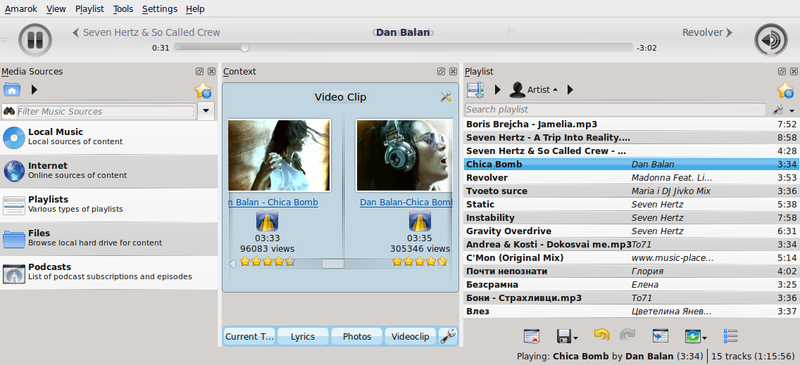
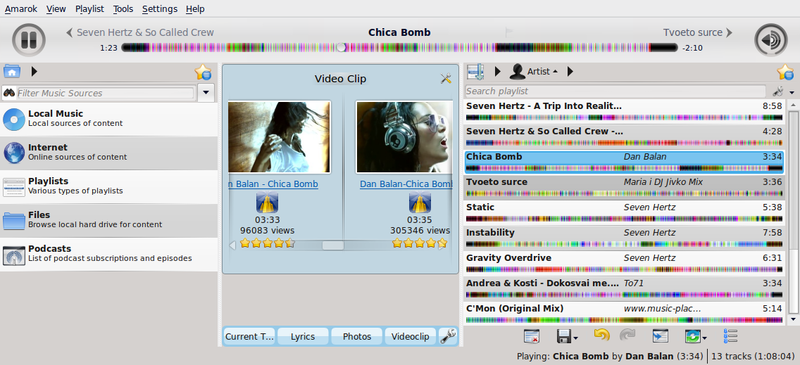
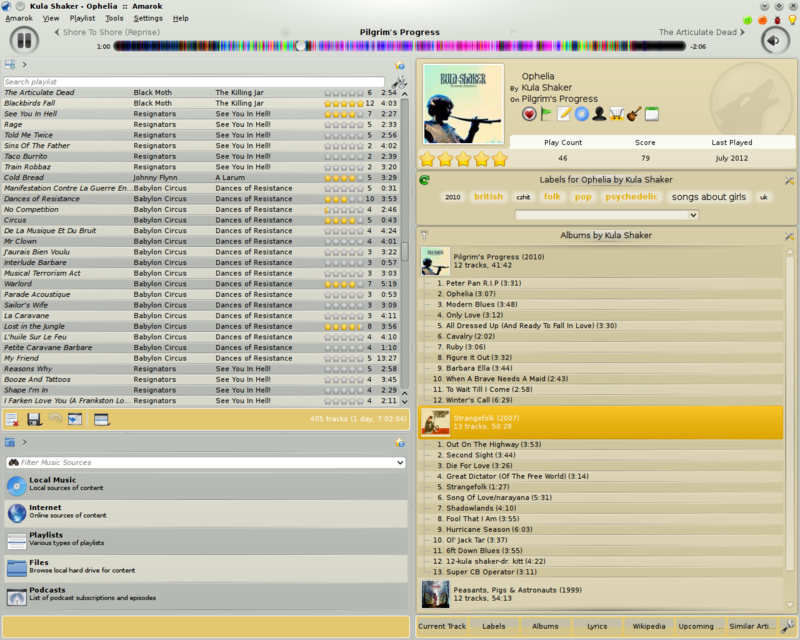
This is a top-level drop down menu where can configure your Playlist. From here you can add more tracks, streaming radio channels, and clean your playlist.
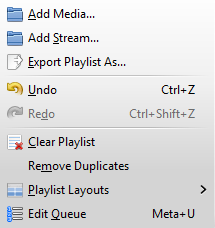
The Amarok Playlist Menu
| Menu Item | Description | Shortcut |
|---|---|---|
|
Add Media... |
Opens a media file to be played in Amarok | |
|
Add Stream... |
Choose different streaming radio channels using the URL bar, by pasting or typing the link | |
|
Export Playlist As... |
Save your favorite playlists in various formats - mp3 streaming, Shoutcast, xspf | |
|
Undo |
Go one step backward |
Ctrl+Z |
|
Redo |
Click “Redo” to do the last step over again |
Ctrl+Shift+Z |
|
Clear PlayList |
Cleans the current playlist | |
|
Remove Duplicates |
Removes duplicate entries in the playlist | |
|
Playlist Layouts |
Changes the visual style of the Playlist | |
|
Edit Queue |
Allows you to change the order of your queue |
From → switch between different layouts with radio buttons, and configure your personal Playlist layout.
From this menu you can use additional tools and scripts.

The Tools Menu
| Menu Item | Description |
|---|---|
|
Bookmark Manager |
Allows you to save bookmarks of various types. |
|
Cover Manager |
Allows you to view album covers and fetch missing ones. |
|
Equalizer |
Shows the equalizer. |
|
Network Request Viewer |
Shows the Network Requests Viewer. |
|
Update Collection |
Checks the tracks in your collection and updates the database. |
|
Synchronize Statistics.. |
Opens the Statistics Synchronization dialog. |
The bookmark manager allows you to bookmark different kinds of things to recall them later. You can also create folders to organize your collection of bookmarks. The search box provides a convenient way to find bookmarks. The context menu offers the possibility to Load and Delete the bookmark.
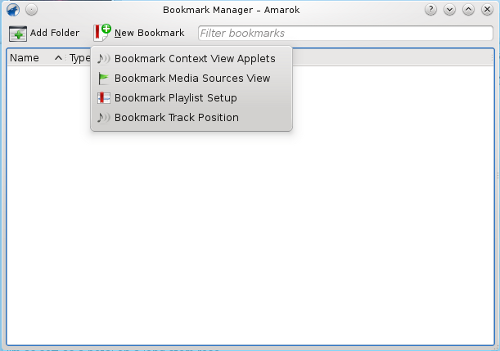
| Menu Item | Description |
|---|---|
|
Bookmark Context View Applets |
Saves the currently used view applets. |
|
Bookmark Media Source View |
Saves the current view of the media source tree. |
|
Bookmark Playlist Setup |
Saves the current playlist setup. |
|
Bookmark Track Position |
Saves the position in the current track. |
Shows all albums in your collection. Here you can set custom album covers and fetch missing ones. More about the Cover Manager, shown below.
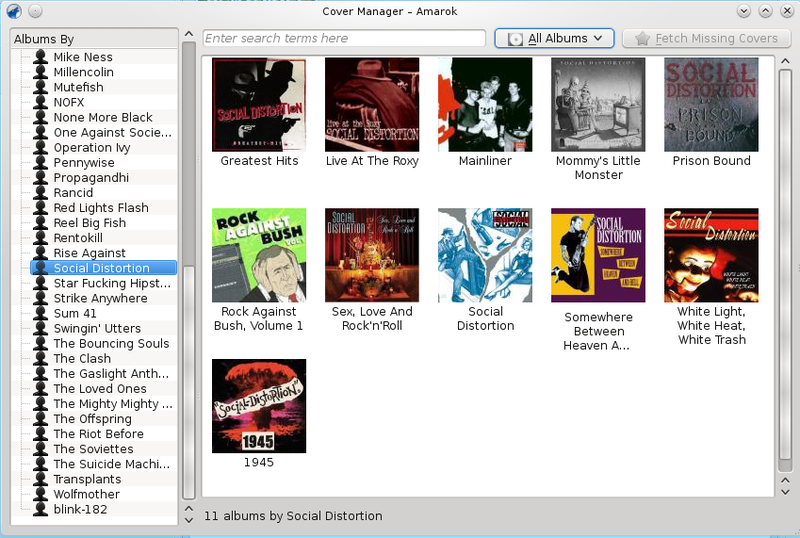
Provides the possibility to configure sound settings. You can choose between manually adjusting the settings and using templates. Right now, the Phonon GStreamer is required for a functional equalizer.
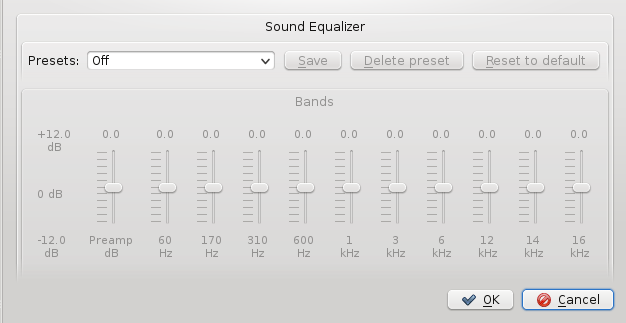
The Network Requests Viewer allows you to monitor the network requests made by Amarok. Selecting this option will open this window:
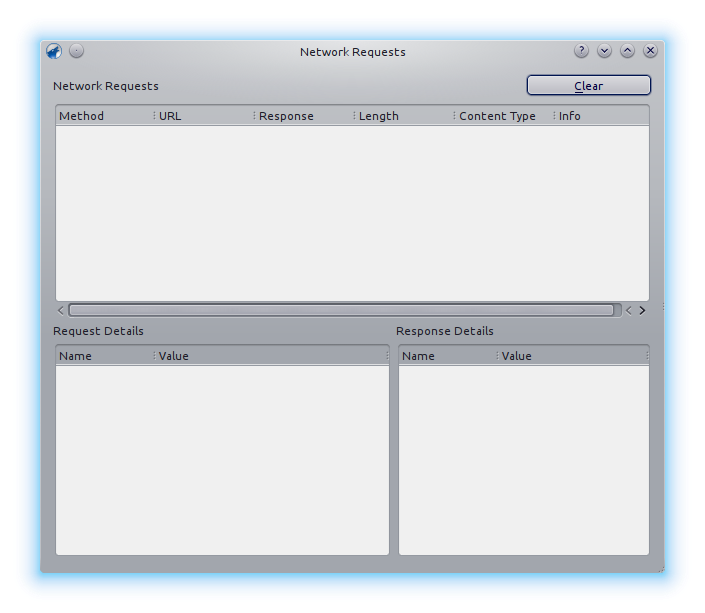
Checks the files in the folders you defined as your collection. New files will be added and missing ones removed from the left pane.
This option allows you to synchronize statistics of your various collections. This is a new feature in Amarok since version 2.7 For more information, see also Statistics Synchronization Between Collections and with Last.fm in the handbook.
Here is where you change settings and configure Amarok.
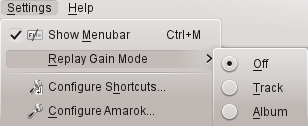
The Amarok Settings Menu
| Menu Item | Description |
|---|---|
|
Show Menubar |
Hide the menu bar. Show it again by pressing Ctrl+M |
|
Replay Gain Mode |
Allows you to set the Replay Gain mode; Off, by Track, or by Album |
|
Configure Shortcuts... |
Allows you to make custom keyboard shortcuts |
|
Configure Amarok... |
Configure General options, Internet Services, Playback, Notifications, and Database |
Clicking this option will hide the menu bar.
The only way to show the menu bar again is by pressing Ctrl+M, because you can't de-select the menu option when no menu bar is shown. More about the Menus in the Menubar.
The replay gain mode will change the volume depending on meta information of the track. More about replay gain: Wikipedia entry for replay gain.
You can switch the replay gain mechanism off, use a track-based or the album-based replay gain.
Change and define new keyboard shortcuts, or turn on multimedia keys if your keyboard has them. More about Shortcuts.
Important information about Amarok and KDE.
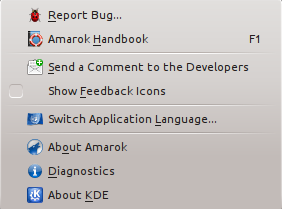
The Amarok help menu
| Menu Item | Description |
|---|---|
|
Report Bug... |
Report bugs to the bug tracker directly, with much of your information automatically supplied to the database form. |
|
Amarok Handbook |
This Handbook in Docbook format. |
|
Send a Comment to the Developers |
Send a brief comment to Amarok developers. Do NOT use to send bug reports. |
|
Show Feedback Icons |
Check to show feedback icons on every Amarok screen and sub-menu. |
|
Switch Application Language... |
Change Amarok menus and label language or back-up language. |
|
About Amarok |
Amarok version, web site, contributors and donors. |
|
Diagnostics |
Displays complete information necessary for filing good bug reports, such as Amarok Version, KDE, Qt, Phonon, and Phonon Backend versions, and whether or not PulseAudio is installed, as well as what Amarok Scripts are installed, and whether or not they are running. There is a button on the bottom to copy the information to the clipboard. |
|
About KDE |
Information about KDE, and links to join and support KDE. |