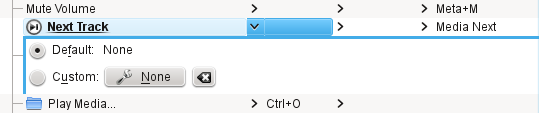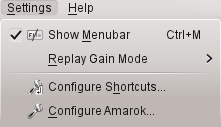To control Amarok from the console, type amarok --help-all for a current complete list of available commands.
Global Shortcuts are KDE's control key combinations. Use them to control Amarok from the keyboard as an alternative to using the mouse.
| Action | Default Global Shortcut |
|---|---|
|
Add Media... |
Meta+A |
|
Decrease Volume |
Meta+- |
|
Increase Volume |
Meta++ |
|
Last.fm: Love Current Track |
Meta+L |
|
Last.fm: Skip Current Track |
Meta+S |
|
Mute Volume |
Meta+M |
|
Next Track |
Media Next |
|
Play/Pause |
Media Play |
|
Stop |
Media Stop |
|
Previous Track |
Media Previous |
|
Rate Current Track: 1 star |
Meta+1 |
|
Rate Current Track: 2 stars |
Meta+2 |
|
Rate Current Track: 3 stars |
Meta+3 |
|
Rate Current Track: 4 stars |
Meta+4 |
|
Rate Current Track: 5 stars |
Meta+5 |
|
Seek Backward |
Meta+Shift+- |
|
Seek Forward |
Meta+Shift++ |
|
Show Notification Popup |
Meta+O |
|
Toggle Main Window |
Meta+P |
Control Amarok using keyboard shortcuts, which are combinations of keys which each control a specific action. Amarok has default shortcuts, but you can also make your own.
| Action | Shortcut |
|---|---|
|
Increase Volume |
+ |
|
Decrease Volume |
- |
|
Edit Details of Currently Selected Track |
Ctrl+E |
|
Search in Playlist |
Ctrl+J |
|
Shuffle Playlist |
Ctrl+H |
|
Play Media... |
Ctrl+O |
|
Play/Pause |
Space |
|
Previous Browser |
Backspace |
|
Copy the Currently Playing Artist and Title to the Clipboard |
Ctrl+C |
|
Queue Track |
Ctrl+D |
|
Quit |
Ctrl+Q |
|
Redo |
Ctrl+Shift+Z |
|
Seek Forward By 2 seconds* |
Ctrl+Right |
|
Seek Forward By 10 seconds* |
Right |
|
Seek Forward By 60 seconds* |
Shift+Right |
|
Seek Backward By 2 seconds* |
Ctrl+Left |
|
Seek Backward By 10 seconds* |
Left |
|
Seek Backward by 60 seconds* |
Shift+Left |
|
Activate Search Bar |
Ctrl+F |
|
Toggle Full Screen |
Ctrl+Shift+F |
|
Undo |
Ctrl+Z |
|
Save Playlist |
Ctrl+S |
|
Select all |
Ctrl+A |
|
Rename |
F2 |
These durations are configurable in the
amarokrc.
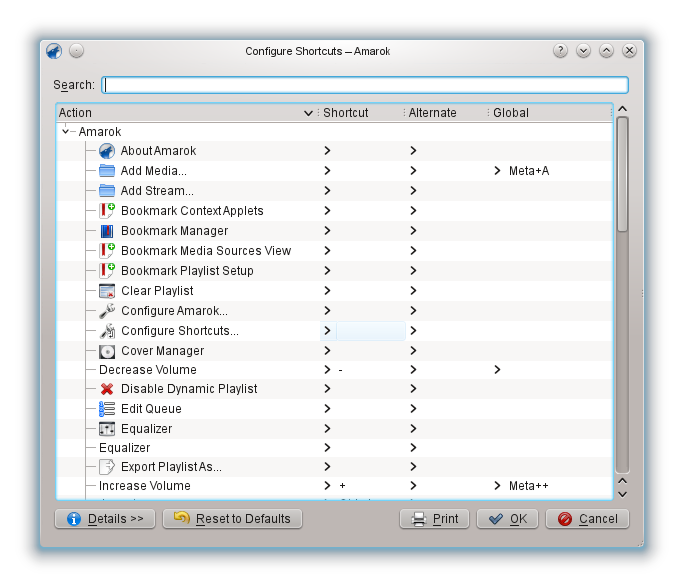
| Button | Description |
|---|---|
|
Search |
Search Actions and Shortcuts. |
|
Details |
Add, remove and get more information about shortcut schemes. |
|
Reset to Defaults |
Reset all custom shortcuts back to default. |
|
|
Print the list of shortcuts. |
|
OK |
Save all changes. |
|
Cancel |
Close window without saving changes. |
When you select an action, that opens a sub-window where you can choose between two radio buttons, Default and Custom. If you choose Default you'll use the default shortcut. If you choose Custom you'll configure and use your shortcut for this action.