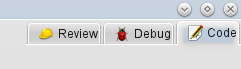
If you've gotten this far, take a look at the upper right of the KDevelop main window: As shown in the picture, you will see that there are three modes KDevelop can be in: Code (the mode we discuss in the current chapter on working with source code), Debug (see Debugging programs) and Review (see Working with version control systems).
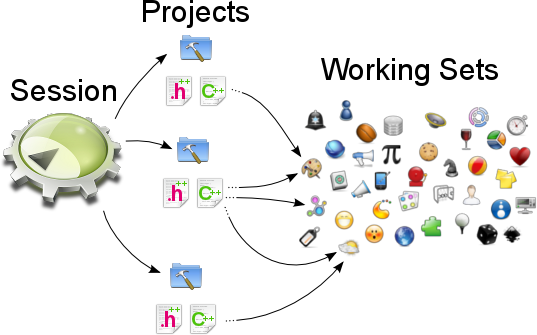
Each mode has its own set of tools that are stacked around the perimeter, and each mode also has a working set of currently open files and documents. Furthermore, each such working set is associated with a current session, i.e. we have the relationship shown above. Note that the files in the working set come from the same session, but they may come from different projects that are part of the same session.
If you open KDevelop the first time, the working set is empty — there are no open files. But as you open files for editing (or debugging, or reviewing in the other modes) your working set grows. The fact that your working set is non-empty is indicated by a symbol in the tab, as shown below. You will notice that whenever you close KDevelop and later start it again, the working set is saved and restored, i.e. you get the same set of open files.
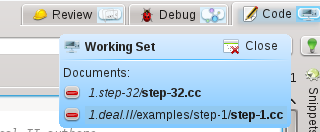
If you hover your mouse over the symbol for the working set, you get a tooltip that shows you which files are currently open in this working set (here: the step-32.cc and step-1.cc files). Clicking on the red minus sign closes the tab for the corresponding file. Maybe more importantly, clicking on the correspondingly named button allows you to close the entire working set at once (i.e. to close all currently open files). The point about closing a working set, however, is that it doesn't just close all files, it actually saves the working set and opens a new, still empty one. You can see this here:

Note the two symbols to the left of the three mode tabs (the heart and the unidentifiable symbol to its left). Each of these two symbols represents a saved working set, in addition to the currently open working set. If you hover your mouse over the heart symbol, you'll get something like this:

It shows you that the corresponding working set contains two files and their corresponding project names: Makefile and changes.h. Clicking Load will close and save the current working set (which as shown here has the files tria.h and tria.cc open) and instead open the selected working set. You can also permanently delete a working set, which removes it from the set of saved working sets.